Facebook Ads sometimes SUCK. You'll always find that on some days it produces many sales with a low cost per purchase. On another day, the cost per purchase might go through the roof.
We can’t monitor it 24/7 all by ourselves. Luckily, Facebook provides an “Automated Rules” function that lets a robot take care of our campaigns.
Before setting up the rules, let’s recall the numbers you have to know, which are Net Profit, MAX COST PER PURCHASE, and MAX SPENT FOR ZERO PURCHASE.
NET PROFIT = REVENUE - PRODUCTION COST - SHIPPING COST - TRANSACTION FEES
MAX COST PER PURCHASE = NET PROFIT x (1.1 or 1.2)
MAX SPENT FOR ZERO PURCHASE = NET PROFIT x 2
Now it’s time to create automated rules.
Here are the FOUR rules you have to set for your account before you can scale aggressively:
1. Stop Loss (High Cost Per Purchase)
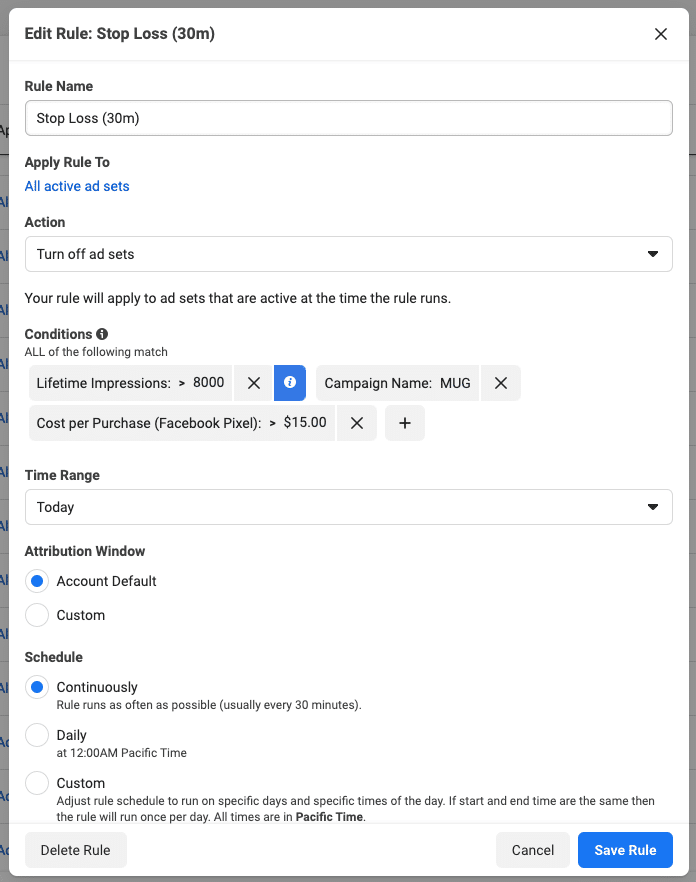
Action: Turn off ad sets
Conditions:
Campaign Name: MUG
Lifetime Impressions: > 8,000
Cost Per Purchase (Facebook Pixel): > MAX COST PER PURCHASE
Time Range: Today
Schedule: Continuously
This rule will be used to turn off the ad sets that have the high cost per purchase we define. It will help you turn off non-performing ad sets before you incur more losses.
Please note that I add the condition “Campaign Name: MUG” to this rule (and the other rules, too). This condition will tell the FB bot which campaign this rule should apply to.
You can use another name if you want. I have other sets of automated rules for other kinds of products because the numbers are different.
For example, if you’re selling a necklace, your profit might be around $30 and the MAX COST PER PURCHASE or MAX SPENT PER ZERO PURCHASE will be different than the numbers for a coffee mug.
So, when you create a campaign, make sure you add “MUG” or another word to the campaign as well.
2. Stop Loss (ZERO Purchase)
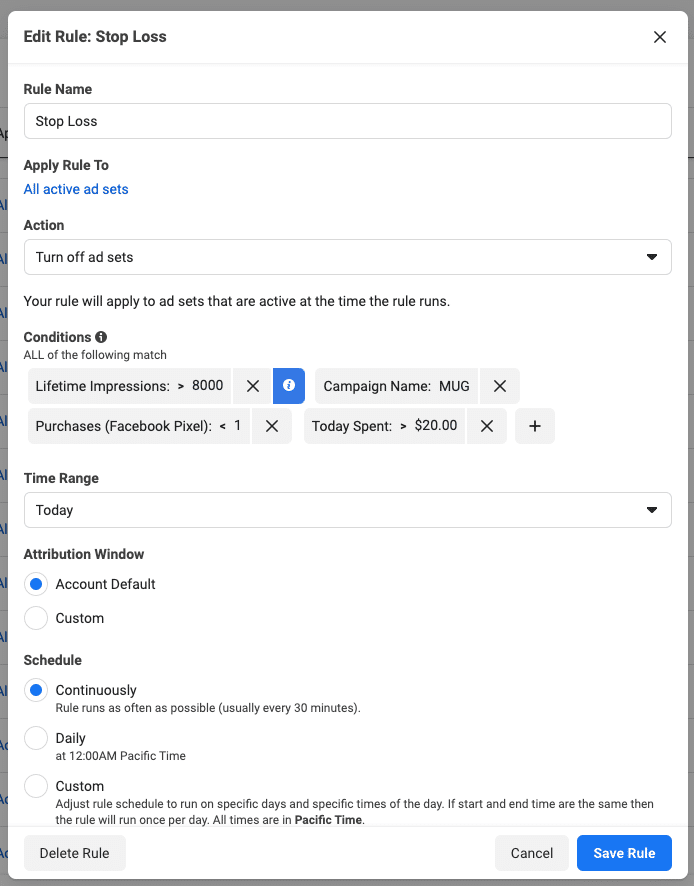
Action: Turn off ad sets
Conditions:
Campaign Name: MUG
Lifetime Impressions: > 8,000
Purchase (Facebook Pixel): < 1
Today Spent: > MAX SPENT FOR ZERO PURCHASE
Time Range: Today
Schedule: Continuously
This rule is quite similar to the first rule, but it will turn off ad sets that haven’t made any sales after spending up to the amount we’ve indicated we’re prepared to lose.
3. Safety Net
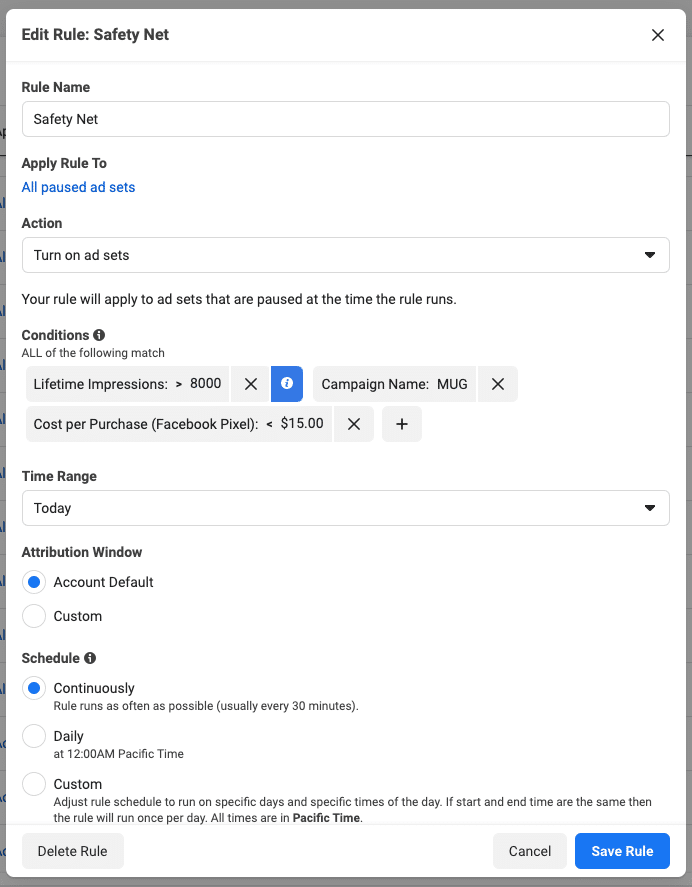
Action: Turn on ad sets
Conditions:
Campaign Name: MUG
Lifetime Impressions: > 8,000
Cost Per Purchase (Facebook Pixel): < 15
Time Range: Today
Schedule: Continuously
Sometimes, Facebook will be slow to show conversions in Facebook Ad Manager. The conversions might be shown up after the ad has spent money for a while. A good ad set might be turned off because of this. We have to re-enable it.
4. Restart
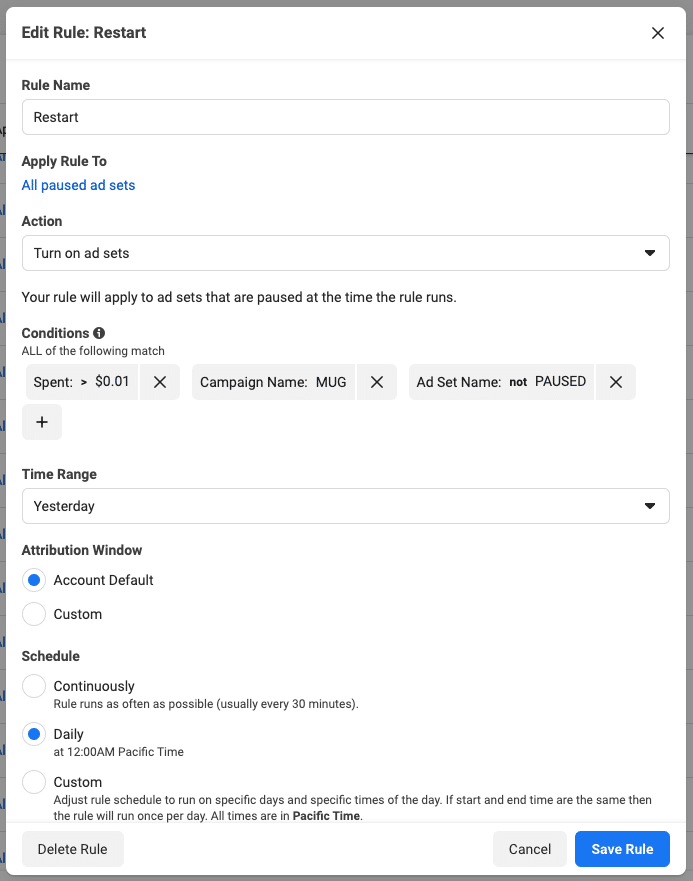
Action: Turn on ad sets
Conditions:
Campaign Name: MUG
Ad Set Name: not PAUSED
Spent: > $0.01
Time Range: Yesterday
Schedule: Daily (Run at Midnight)
This rule will be used to make ALL ad sets run again.
But … there will be some non-performing ad sets that we might not want to restart, right?
For non-performing ad sets that haven’t made any profit, we’ll add “PAUSED” to the ad-set name. With this rule activated, the non-performing ad sets won’t be turned on again.
Okay, these are all the automated rules I think are necessary. You might want to adjust them a bit to fit your products.
Next, let’s move to campaign setup.